Choice Filters and Cascading Selects
Sometimes the options you need to present to a user will depend on previous choices that they have made. One common case is the selection of a community name from a list. You may want to first select a “region” and then select one of the communities in that region. Hence the “select_one” question for the community should only show the communities that are in the selected region
Cascading Selects
Choices Worksheet
Firstly you need to add some filters to the choices worksheet
These are additional columns where you specify the values that will make an option relevant
Each filter must have a name that goes into row 1
Each option that is to be filtered then has a value in that filters column
The value in the filters column should match the value returned by a previously asked select question
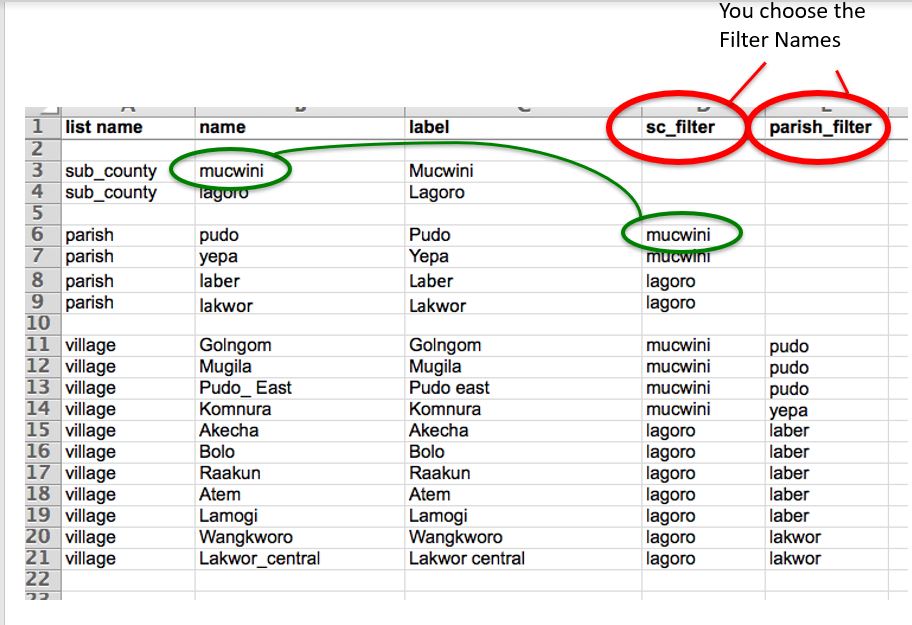
Filters in choices worksheet
Survey Worksheet
For the select questions that you want to filter you need to specify the selection rule in a column called choice_filter
The filter rule looks like this:
sc_filter=${sub_county}
You can use “and” to refer to multiple filters:
sc_filter=${sub_county} and parish_filter=${parish}
Note
Referring to multiple filter columns in a cascading select is rarely necessary. You should make all of your codes unique irrespective of the actual name of the locality. For example if you have a parish called "pudo" in both sub county "mucwini" and sub county "lagoro" then you should give them different codes such as "pudo_a" and "pudo_b". In this way as all the parish codes are unique when you specify a choice filter for the village you can just use:
parish_filter=${parish}

Choice filter in survey worksheet