Quality Assurance
Mobile data collection can provide much higher quality than paper surveys however as the process is different some of the techniques you may have used for paper surveys are less easily applied and have to be replaced with different quality measures.
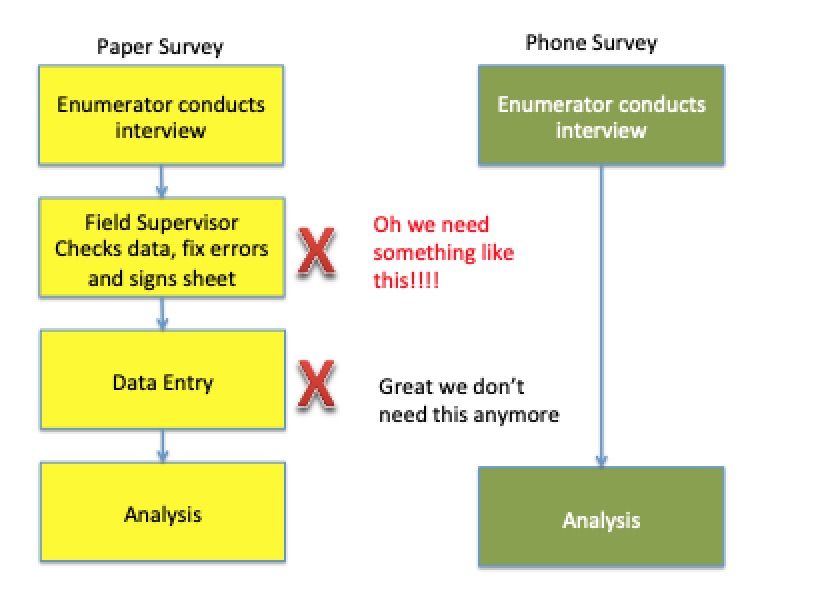
Differences between paper and phone based assessments
Note
Having a field supervisor check surveys is possible with Smap however it is not as often used as it is with paper surveys. You can:
Enable opening the surveys for review by selecting that option in the Mobile App settings on the users page
The supervisor can then open each instance and review it on the phone
They won't be able to make changes to the answers but they will be able to add notes to each question
Required Questions
It is easy for an enumerator to jump past a question by mistake unless all of the questions are made required. This is strongly recommended. Read only questions however should not be "required".
Relevance
Use relevance to ensure that questions that need to be asked are asked. This is much more reliable and consistent than relying on the judgement of the enumerator to decide which questions should be skipped. However if the analyst makes a mistake in specifying the relevance then you also cannot rely on the enumerator working around that mistake. The form will have to be updated and then downloaded to all the phones.
Reviews
Review the data as soon as it is submitted and while the assessment is ongoing. The data being made available on servers in a timely fashion is one of the advantages of using mobile data collection and can greatly assist quality. Of course this assumes that you are not doing all of your interviews offline before uploading all the data in one go. Some of the questions you may want to ask each day are:
Have we got the number of surveys we expected? Use the Console
How many surveys have been submitted by each user? By each device?
Does the data look like we would expect? Create charts in the analysis module or export to XLS.
Where was the data collected? If you are not recording location in a question in the survey you could consider using the start-geopoint meta question. Refer to Meta Items
When was the data collected? Check the start and end time of the survey. These are recorded in meta questions which are automatically added to every survey.
How long did the survey take? Export to XLS and subtract the start time from the end time to see the duration. You can sort by this new column to see which were the shortest and longest surveys.
Constraints
Restrict the entry of data to sensible and consistent values. However this will not prevent the enumerator from entering a feasible but wrong value so you are still largely dependent on the skills and dedication of enumerators for accuracy.
Make all questions required except those that shouldn't be required such as read only questions, notes, begin group and begin repeat. You can use the "Set all questions required" option in the tools menu of the online editor.
Auditing
Use Auditing Survey Completion to detect poor quality or fraudulent data entry.
Hints
Provide hints to the enumerators in how to ask questions.
Data Cleaning
Finally after the data is collected if you identify problems, in particular with the responses to text questions use Data Cleaning in the analysis module to fix them. You can also edit results in the console. Both of these approaches create an audit log of all changes made.
Testing
Thorough testing of your survey can prevent problems in the field. The following suggestions seem to represent good practice:
Use webForms for quick testing of your survey
Always test with fieldTask as well if you will be using it. Some questions may work differently in fieldTask.
When testing with fieldTask swipe backwards to change response and see what effect that has. For example you may select an 'other' option in a question and then expect to see a 'Please specify question'. After confirming that, then you can swipe back, change the selection and verify that the 'Please specify' is not shown.
You can also use the jump feature in fieldTask to quickly go to an area of the survey that you want to test
Commonly people leave questions as 'not required' while testing so that they can focus testing on parts of the survey at a time. Once you are ready to train the enumerators then you can 'Mark all questions required' in the online editor
Use enumerator training to get feedback on the phrasing and appropriateness of questions. It is common to make many changes to questions during enumerator training.
Design 'edge cases' for enumerators to try out during training. For example to try an interview where the household head is 14 years old.
Review results submitted by enumerators to see if they look reasonable and that the enumerators understand the questions. I worked on one survey where responses to a question on loan amounts were often '1' or '2'. The question was being interpreted as the number of loans a person had rather than the total amount of money they had borrowed.
Try and review results and get feedback from enumerators as soon as possible after real data has started being collected. It is not uncommon for problems to be found in a survey when the survey encounters the real world. Then you can update the survey using the online editor or the 'replace' button and get the enumerators to refresh fieldTask. This will not affect data already collected.