Fingerprints
Setup
The fingerprints are captured using a fingerprint reader which is a physical device that scans the finger. An Android app also needs to be installed on the device to interface to the reader.
Fingerprint Readers
Mantra MFS100
Produced by: Mantratec
Cost: Approximately 80 USD
This reader plugs into the USB port on the phone which is running fieldTask. Assuming this port on the phone is USB-C then you will also need a USB-C to USB-A adapter.
Website: https://www.mantratec.com/products/Fingerprint-Sensors/MFS100-Fingerprint-Scanner
Mantra MFS500
Produced by: Mantratec
Cost: Approximately 80 USD
This reader plugs into the USB port on the phone which is running fieldTask. Assuming this port on the phone is USB-C then you will also need a USB-C to USB-A adapter.
Website: https://www.mantratec.com/products/Fingerprint-Sensors/MFS500
Reader App
There are currently two reader apps one for each of the two supported Mantra fingerprint readers. The MFS500 version is going to be updated to support MFS100 as well but we are not there yet.
Smap Fingerprint reader can be downloaded onto the device from the server home page under the download menu. To do this use a browser on the device to go to the server home page and select the download menu.
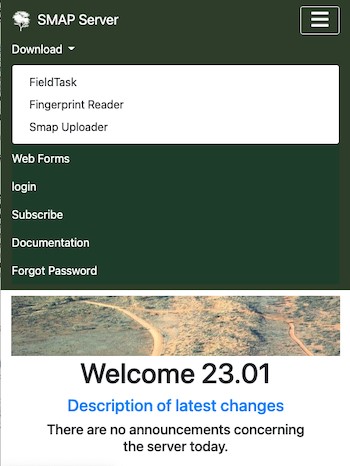
Downloading the fingerprint reader
Old Version - MFS100
This app is an extension of the opensource Keppel app, the extension being to capture fingerprints as an image, Keppel only supports the ISO 19794-4 fingerprint template.
New Version - MFS500
A custom reader that uses the MFS500 API.
The form
An instruction to call the fingerprint reader can be added to either an image question or a text question as shown below.
type |
name |
label |
appearance |
|---|---|---|---|
image |
fp1 |
capture fingerprint image |
ex:uk.ac.lshtm.keppel.android.SCAN(type='image') |
text |
fp2 |
capture fingerprint iso template |
ex:uk.ac.lshtm.keppel.android.SCAN(type='image') |
The result will look like the following:
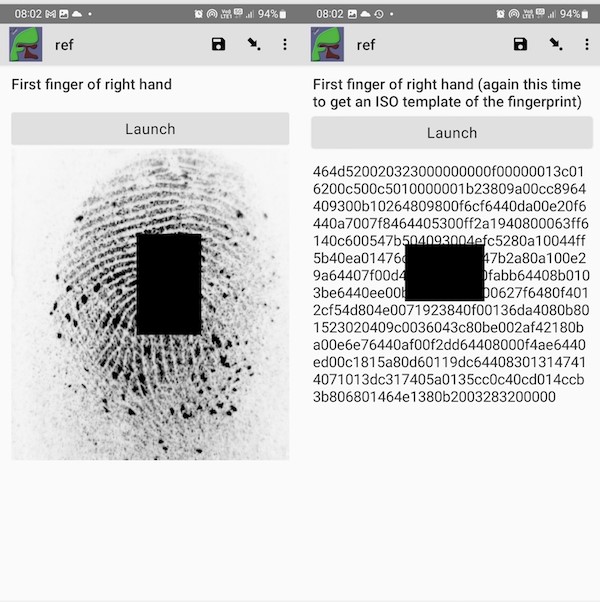
Captured fingerprint data
Matching Fingerprints
Note
Users who can run matches against fingerprints must have the security group Follow Links
Matching functionality will be increased progressively according to need.
On the console, if have the required security group and you select a record, a new button labeled “Links” will be shown. Click on this button to open a page that shows the image finger prints and any records that match. The default minimum score required for a match is 40.0. You can change this score and press the search button to redo the search. If you click on the link to a matching record it will open the record in a web form.
Matching Algorithm
Smap is using an open source fingerprint matching tool called SourceAFIS. Commercial alternatives offer more accurate matching however being open source results in a more sustainable system. Organisations collecting fingerprints should also investigate using fieldTask to collect fingerprints that can be used to train an Artificial Intelligence system to find matches.
Linkage Cache
Fingerprint data is stored in a cache, this includes:
The fingerprint template generated from the fingerprint image
A link to the original image
The survey identifier
The question containing the data
The instance identifier that identifies the record
This cache will need to be rebuilt when initialising fingerprint matching. From then each time a new fingerprint is added to the system it will be inserted into the cache.
Rebuilding the linkage cache will:
Get a list of every question that captures a fingerprint
Create a record in the table for every instance in those questions
Fingerprint Templates
Matching is done between fingerprint templates and not images. The forward batch file computes this for all images in the linkage table that do not have a template.