Meta Items
Data for meta items is collected automatically without asking the user. Hence no label is required and you only need to specify the type and a unique name.
Note
Smap automatically adds the start time, end time and device id to every new survey as this information is important for quality assurance of the data. Hence you will not need to specify these meta item
Type |
Description |
|---|---|
start |
Start date/time of the survey (Added by default if not specified) |
end |
End date/time of the survey (Added by default if not specified) |
today |
Date of survey |
deviceid |
The unique phone identifier (Added by default if not specified) |
subscriberid |
The SIM identifier |
phonenumber |
The phone number (Rarely works Most phones will not supply this) |
simserial |
The number of the SIM card in the phone |
The email address of the field user who submitted the results. Specified in the fieldTask General Settings | User and device identity. |
|
username |
The name of the user who submitted the results. This does not need to be the same as the user id specified with the password in the server settings. Specified in the fieldTask General Settings | User and device identity. |
start-geopoint |
The location of the first question asked when the survey was first opened |
Background Audio Recording
- Type
background-audio
Parameters:
quality: (Optional) Set equal to
normal,loworvoice-only. Refer to Audio quality
Availability:
FieldTask: yes
Webforms: no
Added in FieldTask version 6.300
Audio is recorded while the survey is open. It will record all sound during survey filling as opposed to a question type of Audio which records audio at specific points during the survey. If the survey is saved and exited, the audio recording is suspended and then when the survey is restarted the background audio recording also restarts.
XLSForm
type |
name |
parameters |
|---|---|---|
background-audio |
my_recording |
quality=low |
Turning off background recording
If the data collector needs to turn off background recording during survey completion then they can do this using the menu. Audio recording stops and any previously recorded audio is deleted. Recording can't be resumed during the current survey filling session. Switching the audio recording option back on indicates that the next survey filling session should be recorded. If audit question changes in Auditing Survey Completion is enabled, then a background audio disabled event will be logged if a data collector switches off recording and a background audio enabled event will be logged if a data collector switches it back on.
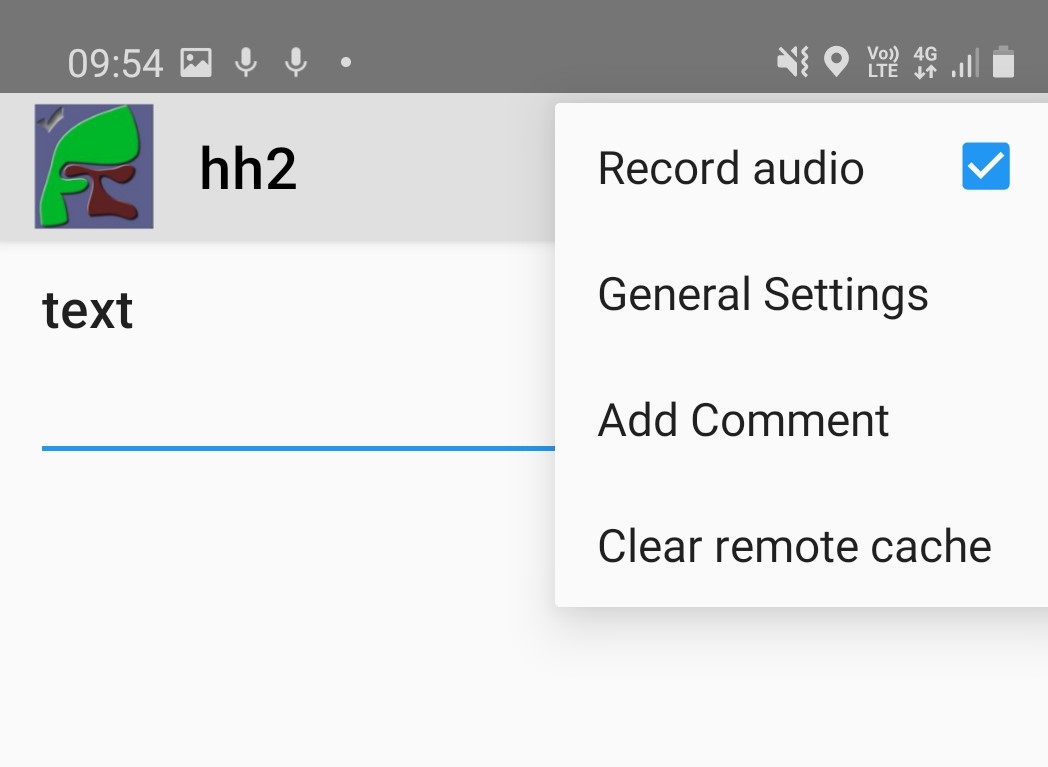
Enabling or disabling background audio recording