Deleting and Restoring Data
There are 5 levels of data deletion each one more final than the previous ones.
Marking as deleted
Deleting all records
Deleting the Survey Template and all its records
Erasing the survey Template and all its records (automatic and manual)
Purging of backups (automatic)
Marking Deleted
Records marked as deleted are not actually deleted but they no longer appear in exports and are not used when creating charts. They are also not visible in the console unless you specifically request to see them.
Note
Marking records as deleted is the recommended way to delete records that you don't want. It leaves a clear audit trail and can easily be reversed if necessary. That is the record is never physically deleted unless the survey is deleted.
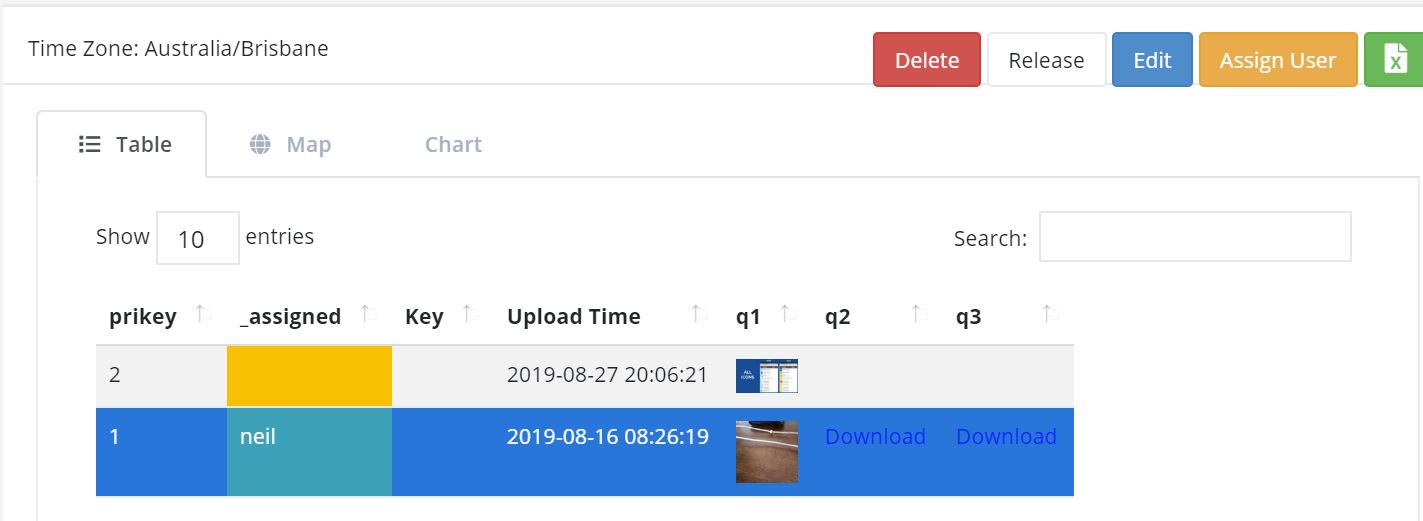
Marking Records Deleted in the Console
The Console can be used to mark a record as deleted. Select the record and then click the delete button. You can optionally enter a reason. This can also be done in a table view on the analysis page. There use the right mouse button to click on the cell in the column labeled "Marked Bad". This column has a green or red background depending on whether or not the record has been deleted.
Restoring Records marked as Deleted
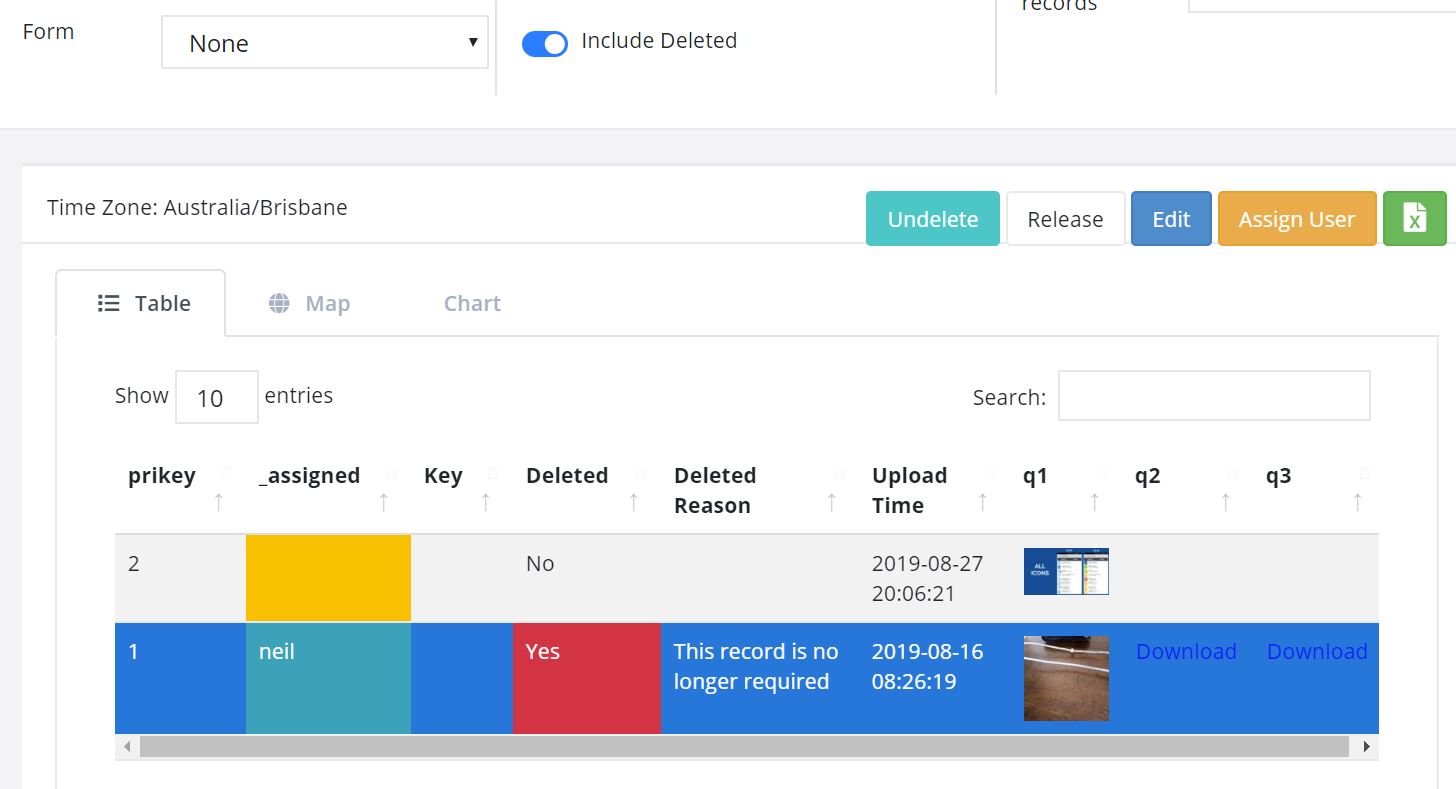
Marking Records as Not Deleted in the Console
To restore a record toggle the switch "Include Deleted" then select the record you want to restore and click "Undelete". You can optionally enter a reason.
Deleting all Records
This is still done in a table view of the analysis page. You can mark records deleted here as well but the console is now the preferred place to do that.
Create a table view of your survey. To do this click on the table button, then select your survey and press OK. Then click on the aside button "<".
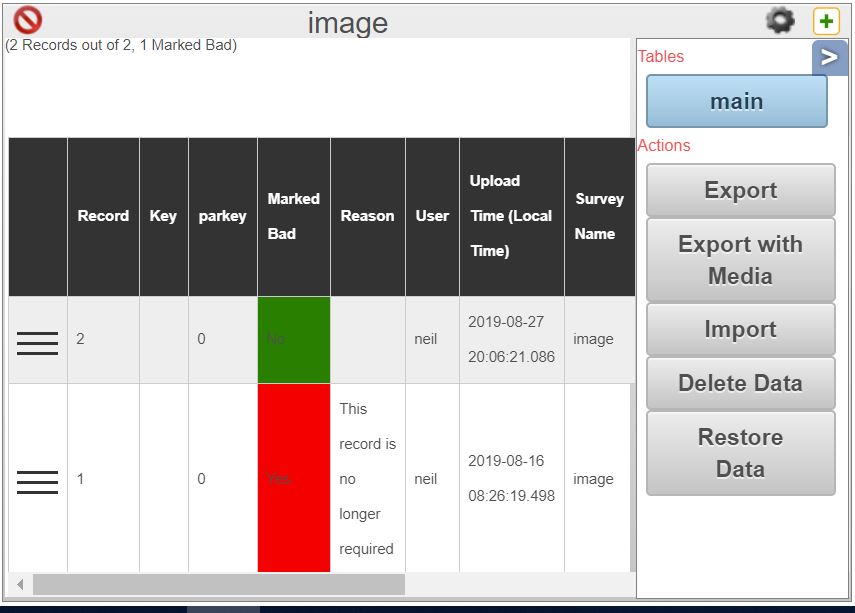
Deleting All Records
You can then click on the button to delete the data.
Restoring All Records
Underneath the "Delete Data" button is the "Restore Data" button. This will restore the data by replaying all the submissions.
Warning
Because the records are restored from the initial raw submissions, if you have done any data cleaning or updated the data via the console then these changes will be lost.
Uploading data to a deleted survey
What if you have deleted a survey more than 100 days ago when you realise that a phone has some unsubmitted results. (Deleted surveys are erased after 100 days). Or perhaps you manually erased the deleted survey in case it had sensitive data recorded in it. In this case you can send the submitted results to any other survey.
Note
Its up to you to make sure that the survey you are sending the data to makes sense. Generally this should be a later version but it does not have to be. Data will be added for any questions that have the same name in the deleted survey and the survey you are sending the results to. Any other questions are ignored.
Follow these steps to redirect the failing submissions:
Select the Monitoring menu from the admin module
Selected Submitted as the Source
Select Instances under show
In the data section you can restrict instances to only those in a specific project. You can also specify that only "Errors" are shown
Find a submission to the deleted survey that has been marked as an error. Any submission will do because once you have added the redirection you can resubmit from the phone(s) and all submissions will be redirected.
Click on the redirect button.
Deleting the Survey Template
On the survey management page you can click the checkbox next to surveys you no longer want and then click the "Delete Forms" button at the bottom of the page. The surveys and all their data will be deleted.
Restoring Deleted Surveys
Deleted surveys are easily recovered. Select the checkbox marked "Show deleted forms" at the top of the form management page. Deleted surveys will be shown in red with the date and time that they were deleted appended to their name. Select the ones that you want to restore and click the "Restore Forms" button.
Note
Deleted surveys will be automatically erased after 100 days.
Erasing Survey Templates
Only deleted surveys can be erased, this happens automatically after 100 days, however you can manually erase a deleted survey at any time. Follow the steps for restoring deleted surveys but instead of clicking on "Restore Forms" click on "Erase Forms". The data has now been removed from the production server and only exists in backups. As these backups are purged after 100 days the timer is ticking if you change your mind and want to get the data back.
Warning
Erased surveys can only be restored from data backups which requires work by IT operations. So it won't happen unless you have a support contract.
Purging Backups
Note
This applies only to hosted services provided by Smap Consulting. If you are hosting the server yourself then it will be up to you to manage backups and set a backup policy.
Backups of the database, media files, survey templates and the original xml files containing a submission are retained for 100 days after the survey is erased, then the backup is purged. The data is now gone for good and cannot be recovered.