Message Conversations
If you have an SMS or WhatsApp number from a cloud provider and attach it to a survey then you can receive and send messages. See details here on how to set this up for SMS or WhatsApp (Set up SMS Numbers, Set up WhatsApp). Without cases each inbound message will create a new record in your survey. However by setting up a case you can create a conversation within which you send and receive messages to a number and all of these messages are kept together in the case.
Inbound Message
If there is no open case for the sending number then a new case will be created containing the message. Subsequent messages from the same sending number will be added to the case. Messages from different numbers will go into their own separate case.
If there are one, or more, open cases for a number then the message will be sent to all of those cases.
Replying
Lock the case for editing then select "Edit".
Select send notification
Select the target "Message Conversation"
Type your response and click send
Your response will be sent to the number that created the case and will be added to the question that holds the message. If the type of the question is set to "conversation" then the messages will be formatted for easy reading

A conversation
Any response from the sending number will also be added to the conversation.
Closing the case
Once the case is closed it will not receive any additional messages. Instead if a new message is received from the same number it will create a new case as if it was the first time that person had sent a message.
Sending a message to a specific case
When you reply to a message, a reference is automatically appended to your message. For example "#123". If the person sending messages to you, includes that reference then the message will be sent only to the case that sent the response.
You can specify a reply, associated with the inbound number, that will automatically be sent if there is more than one open case associated with the senders number. This "reply" can contain the placeholders %s1 and %s2. These will be replaced by the number of open cases and the first message of each open case along with its reference respectively. For example:
Hello thank you for your message. Currently you have %s1 open cases that we are working on (%s2).
Please include a # and the reference number to identify to the case you want to to comment on or add #0 to create a new case.
Creating a second case
Add #0 to your message to always create a new case from your message.
Creating a new case from a message
Sometimes, while you are working on a case, the person that sent the first message will send another message that should be in its own case. You can address this by opening the case for viewing, (editing in versions before 25.01). in the console and clicking on the message that should be moved to its own case.
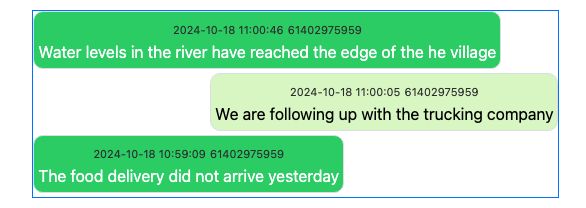
A conversation with a message that needs moving to its own case
This will open a dialog where you can add a comment and confirm or back out of moving the message. The comment will be included in the survey notes of the new case.