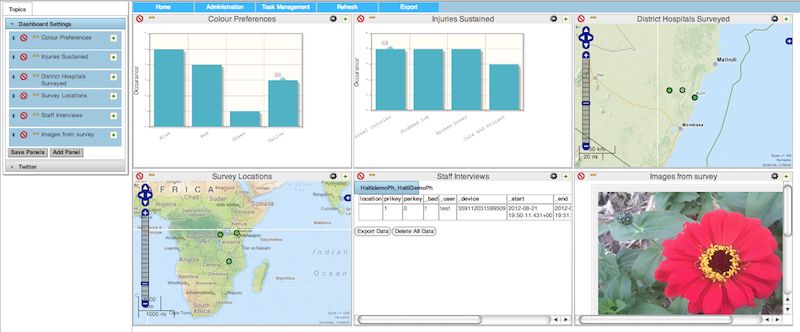Analysis - Dashboard
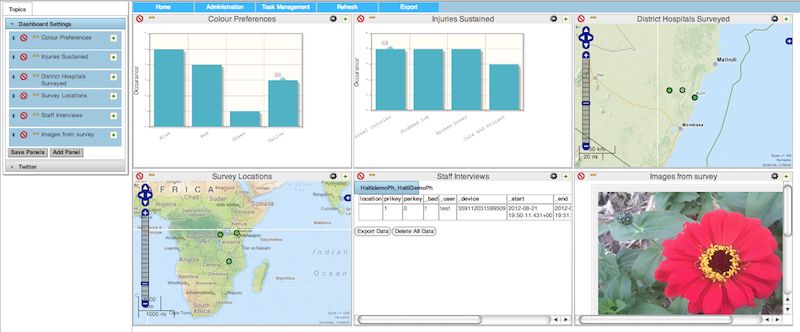
The dashboard can display multiple maps, tables, graphs and media views simultaneously each in their own panel.
- To add a new panel click on Dashboard Settings, then click on Add Panel. You can then choose a panel type such as graph, table, media or map, select the survey and for a graph panel you will need to select a question.
- The new panel will open in expanded view. You can expand / un-expand panels by clicking on the + and - icons at the right of the panel
- You can minimise a panel, that is take it off the dashboard by clicking on the orange minimise icon at the left. Then panel can be restored by clicking on the same icon in the dashboard settings window on the left.
- You can delete a panel by clicking on the red delete icon that looks like a stop sign.
- To edit a panel click on the cogged wheel.
- Panels can be re-arranged by clicking in the dashboard settings window and dragging the panel up or down.
- Save the panel configuration by clicking on "save panels" in the dashboard settings window.
- The panel configuration is shared so if you change the configuration and save it, then your colleagues will see the same panels when they open fieldAnalysis