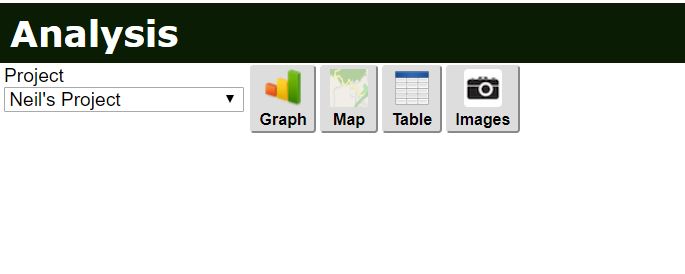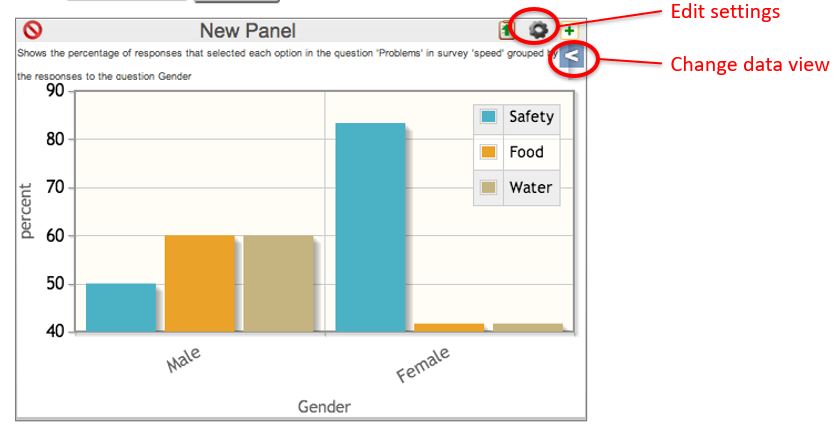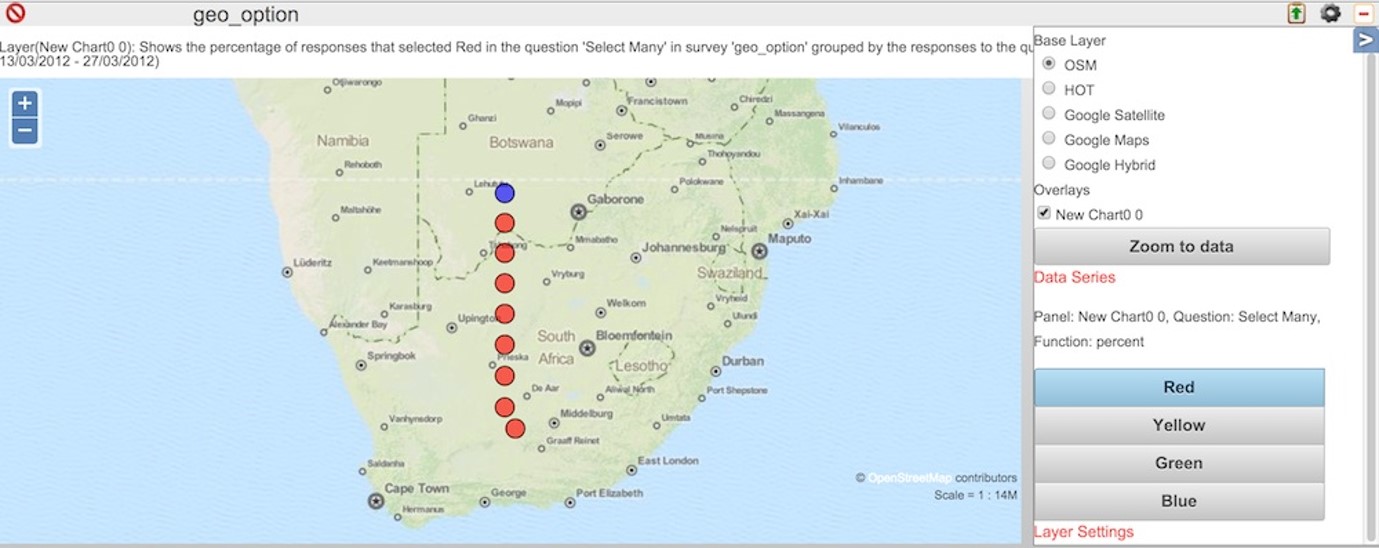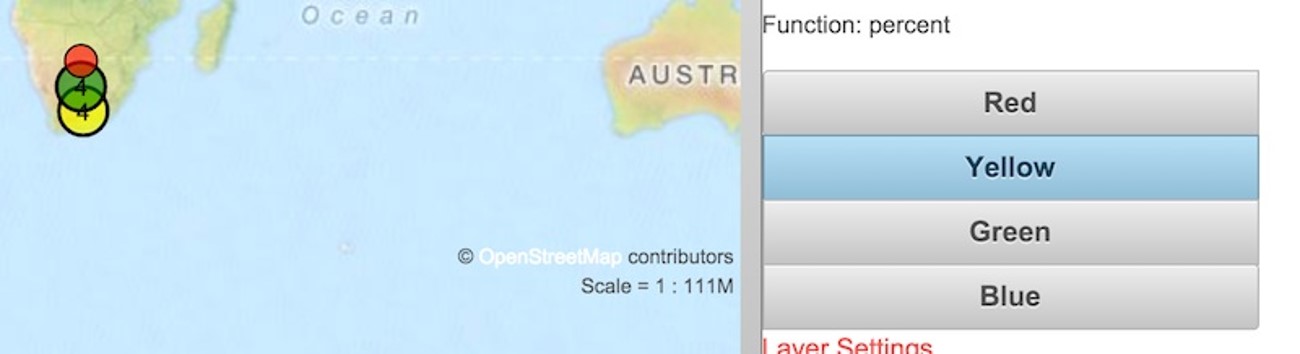Dashboard¶
The purpose of the dashboard is to give a quick insight into the data for Quality Assurance. They are not a substitute for an analysis system such as Excel, or a GIS.
Managing Panels¶
Adding Panels¶
Click on one of the add panel buttons for graph, table, map or image chart types... _integration:
Editing a Panel¶
Clicking on the settings icon will open the same dialog that was used in creating the panel. Clicking on the "data view" will open a side panel that allows selection of map layers or sub forms in a survey. For a graph created from select question responses, the choices that are shown can be selected.
Panel Settings¶
Subject¶
For all panel types the default subject is "data". However for table and map charts you can select one of:
- Data
- User Activity
- User Locations
Data subjects show information collected for a specific survey including the answers to the survey specific question.
User Activity subjects show information about the activities of a specific user for all surveys that they have completed. This information includes meta data about a survey:
- Location
- Survey name
- Upload Time
- Start Time
- End Time
- Device
- Comments on survey
- Instance Name
- Scheduled Start (For tasks)
User Locations
For a map panel this shows the location at which the users last refreshed fieldTask. Each users location is represented by a colored circle with their name in red next to it. The colour of the circle changes depending on the length of time since they refreshed their phone:
- less than 1 hour - red
- between 1 and 2 hours - orange
- between 2 and 3 hours - yellow
- between 3 and 4 hours - green
- more than 4 hours - blue
for a table panel the last refresh time is shown for each user.
Only users who are members of the currently selected project will be shown.
To view user locations you need security groups analyst or view data. If the user only has view data then
they will be restricted to viewing only the locations of users that have the same security role. Or no security
roles if the dashboard user does not have one.
Warning
If no location is available with the last refresh then the user will not be shown in either the map panel or the table panel.
Graph Panels¶
After you select the survey you must select a question to analyse on the graph. Alongside each question you can select the function that is applied to the data.
There are two graph types:
- Histograms (Shown as a Pareto chart - limited to the largest 30 values)
- Time series
Question types that can be graphed:
- select one
- select multiple
- text
- calculates
- server calculations
- integer
- decimal
Map Panels¶
Whole of Survey View¶
It is not necessary to select a question. Just select the survey and save. The resultant map will show you all the locations at which data was collected. If you click on a point it will show details of the data at that point.
However if you have multiple location questions in a survey then you can select the location question to show on the map.
Map view of a select question¶
When creating the map panel specify a question to analyse. This works best for select_one or select_multiple type questions.
The locations are colour coded according to relative frequency:
- Red: High
- Orange
- Yellow
- Green
- Blue: Low
These frequency values apply to one of the choices in the question. To view the results for a different choice select that choice in the aside to the right of the map.
If a location only contains a single record then the location will be coloured either "red" the choice was selected or "blue" the choice was not selected. However if you have more than one record clustered at a single location then you will see the range of colours described above depending on the percentage of times that choice was selected.
Automatic Refresh¶
This can be enabled for a specific organisation in the organisation tab on the users page. You will find it under "Other Options". Setting a value of zero disables auto refresh. Otherwise you can specify the refresh interval in minutes.
Only charts and maps will be automatically refreshed.